
Interactive boards
Intuitive tools for education and business bringing content to life

Our website uses cookies to make it work properly and to improve user experience. We divide cookies into two categories:
Essential cookies: These cookies are essential to the proper functioning of our website and cannot be disabled on our systems. They are usually set only in response to your actions, such as privacy settings, logging in or filling out forms.
Optional cookies: These cookies help us understand how you use our site, improve it or provide personalized content and advertising. You can find information about the cookies used on our site in the Cookie Policy (this is the link).
By clicking “I agree”, you agree to the use of all cookies. If you want to customize your preferences, click “Go to Settings”.

The interactive whiteboard is one of the most popular solutions in education, which, thanks to its far greater functionality, is gradually replacing the classic chalkboards or dry erase boards. With software and a teacher full of ideas, the interactive whiteboard allows you to take your lessons to a whole new level. An interactive whiteboard is not a standalone device and to offer its full capabilities it must be part of a kit that also includes:
a projector, which projects an image onto the surface of the whiteboard,
a computer, which will be responsible for generating the content projected by the projector on the surface of the interactive whiteboard and will interact with it.
In this scenario, the whiteboard acts as a touch interface to interact with the displayed content. It acts as a large diagonal touchscreen, which, depending on the technology used to make the whiteboard, can be operated with a finger (optical, infrared positioning, capacitive technology) or a special pen (electromagnetic technology).
Avtek interactive whiteboards are a combination of functionality and aesthetics. They provide unparalleled interactive capabilities that engage users, improve learning and work efficiency, and enable dynamic presentations. Intuitive operation that enables seamless interaction with the material displayed on the screen allows users to respond naturally to content, add notes, draw diagrams and even collaborate in real time. All of this makes presentations and classes dynamic and allows audiences to actively participate, which increases their engagement and helps them absorb information better.


Intuitive operation: Easy to use, even for people without advanced technical knowledge.
High image quality: High resolution provides clear and detailed images.
Software integration: Ability to work with various programs and applications, supporting multimedia files and documents.
Interactivity: Ability to draw, write, edit, and view content directly on the board.
Connectivity: Support for various USB interfaces